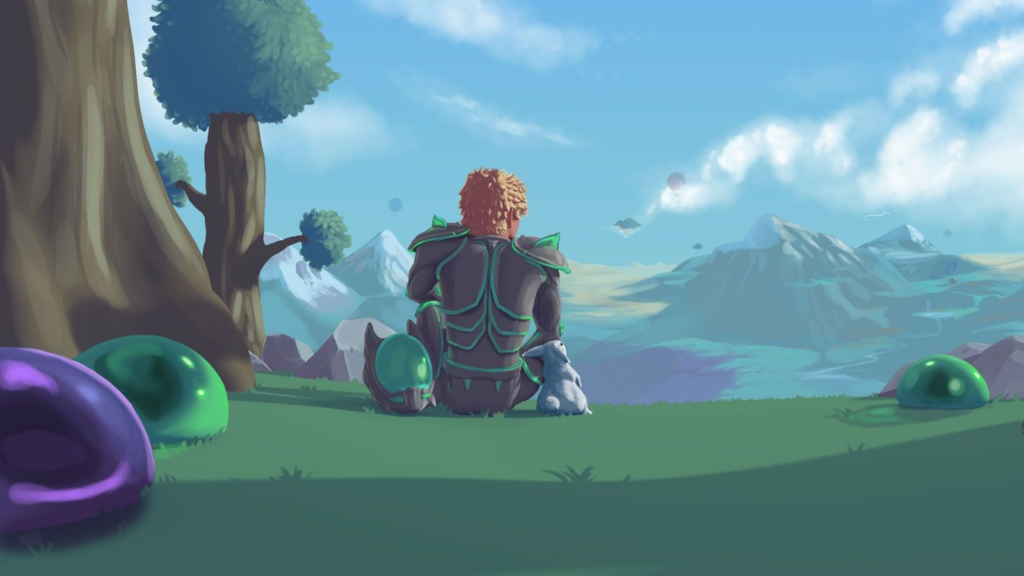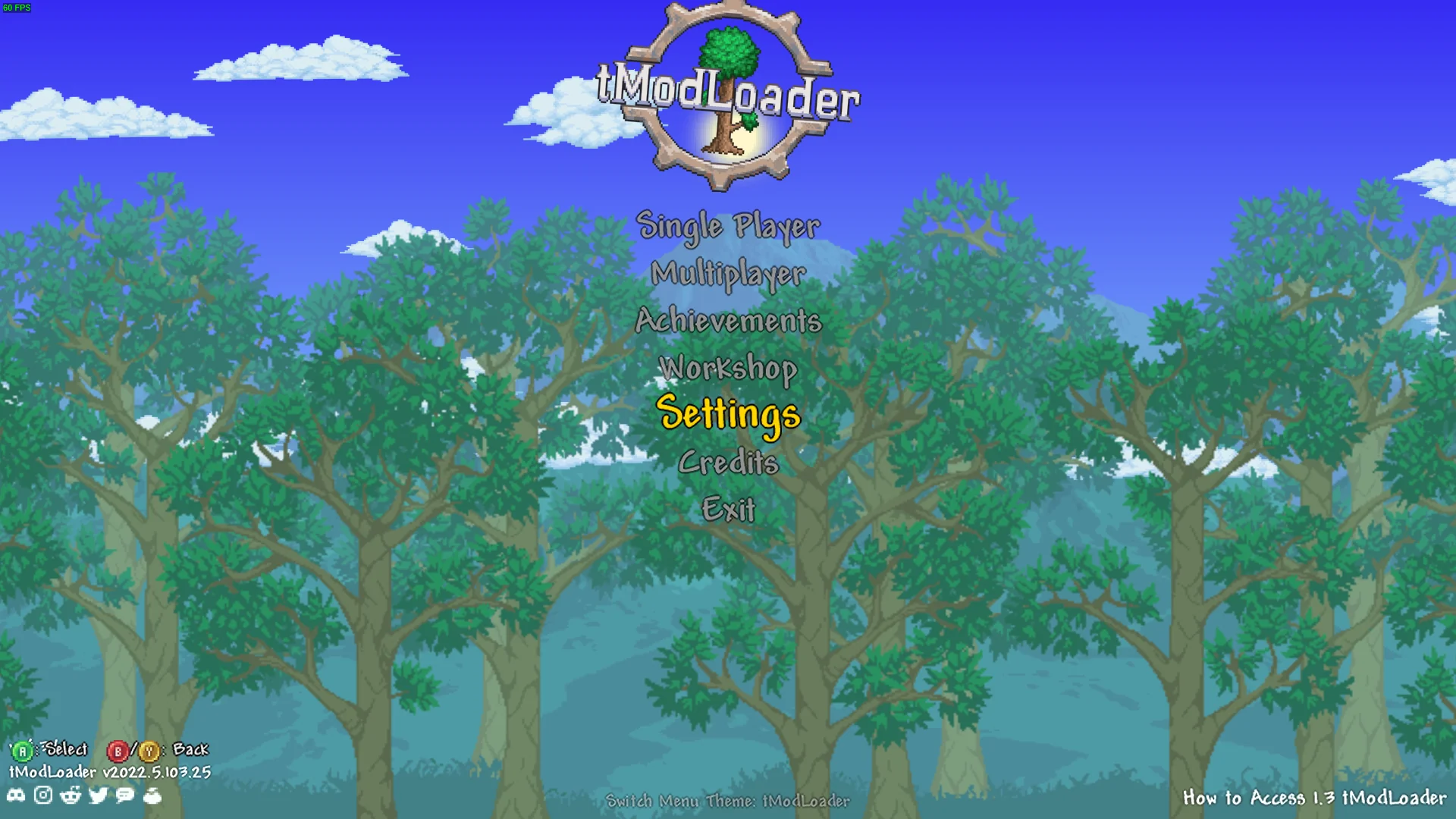The Ultimate Guide to tModLoader Mods and Servers
tModLoader is an essential tool for enhancing your Terraria gameplay with mods, providing endless possibilities for customization and new content. Whether you’re looking to understand mod locations, create modpacks, troubleshoot mod downloads, or set up a server, this guide covers all you need to know about tModLoader.
Understanding tModLoader Mod Location
Knowing where tModLoader stores its mods is crucial for managing and troubleshooting them effectively.
tModLoader Mod Location
- Windows:
- Mods are typically stored in the following directory:mathematicaКопіювати код
C:\Users\[YourUsername]\Documents\My Games\Terraria\tModLoader\Mods
- Mods are typically stored in the following directory:mathematicaКопіювати код
- Mac:
- For Mac users, mods can be found at:javascriptКопіювати код
~/Library/Application Support/Terraria/tModLoader/Mods
- For Mac users, mods can be found at:javascriptКопіювати код
- Linux:
- On Linux, the directory is usually:bashКопіювати код
~/.local/share/Terraria/tModLoader/Mods
- On Linux, the directory is usually:bashКопіювати код
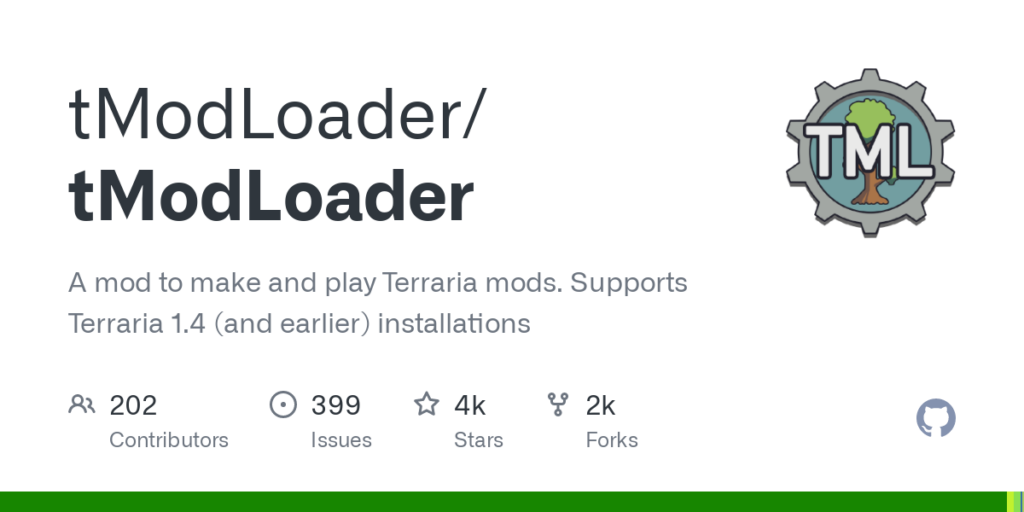
Creating and Using tModLoader Modpacks
Modpacks allow players to bundle multiple mods together, making it easier to share and manage them.
tModLoader Modpacks
- Creating a Modpack:
- Launch tModLoader and enable the mods you want to include in your modpack.
- Go to the Mods menu and select “Save Enabled Mods.”
- Name your modpack and save it. The modpack will be stored in the
Modsdirectory as a.jsonfile.
- Using a Modpack:
- To use a modpack, place the
.jsonfile in theModsdirectory. - Open tModLoader, go to the Mods menu, and select “Load Modpack.”
- Choose the desired modpack to enable the bundled mods.
- To use a modpack, place the
Finding and Installing tModLoader Mods
There are various ways to find and install mods for tModLoader.
tModLoader Mods
- Using the Mod Browser:
- Launch tModLoader and navigate to the Mod Browser.
- Search for mods by name, author, or description.
- Click the download button to install the mods directly.
- Manual Installation:
- Download the
.tmodfiles from trusted sources like the Terraria Community Forums. - Place the downloaded
.tmodfiles in theModsdirectory.
- Download the
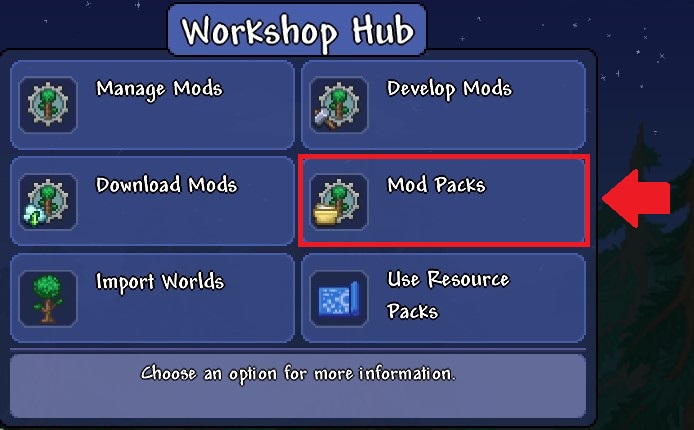
Troubleshooting tModLoader Not Downloading Mods
Sometimes, you might encounter issues with downloading mods via tModLoader. Here are some common solutions:
tModLoader Not Downloading Mods
- Check Internet Connection:
- Ensure your internet connection is stable and working properly.
- Clear Cache:
- Go to the
Modsdirectory and delete any incomplete or corrupted download files. - Restart tModLoader and try downloading the mods again.
- Go to the
- Reinstall tModLoader:
- If the problem persists, try reinstalling tModLoader to ensure all files are intact.
Setting Up a tModLoader Server
Hosting a server allows you to play with friends and share your modded Terraria experience.
tModLoader Server Download and Setup
- Downloading the Server Files:
- Visit the official tModLoader website or Terraria Community Forums to download the server files.
- Extract the files to a dedicated server folder.
- Configuring the Server:
- Open the server folder and edit the
serverconfig.txtfile to configure your server settings, such as world name, difficulty, and max players.
- Open the server folder and edit the
- Running the Server:
- Run the
start-server.batfile (Windows) or thestart-server.shscript (Linux/Mac) to start your tModLoader server.
- Run the
- Enabling Mods on the Server:
- Place the desired
.tmodfiles in theModsfolder within your server directory. - Use the console commands to enable the mods:bashКопіювати код
enable [modname] reload
- Place the desired
Finding and Joining tModLoader Servers
Playing on public or private servers can enhance your Terraria experience by interacting with other players.
tModLoader Servers
- Finding Servers:
- Look for tModLoader server listings on Terraria community forums, Discord servers, or dedicated server listing websites.
- Join communities where players share server IP addresses and details.
- Joining a Server:
- Launch Terraria with tModLoader.
- Navigate to the multiplayer menu and select “Join via IP.”
- Enter the server IP address and port to connect.
Conclusion
tModLoader significantly expands the Terraria experience by allowing players to use mods and create custom servers. Whether you’re managing mods, creating modpacks, troubleshooting downloads, or setting up a server, this guide provides all the essential information you need. Dive into the world of tModLoader and transform your Terraria adventures today!